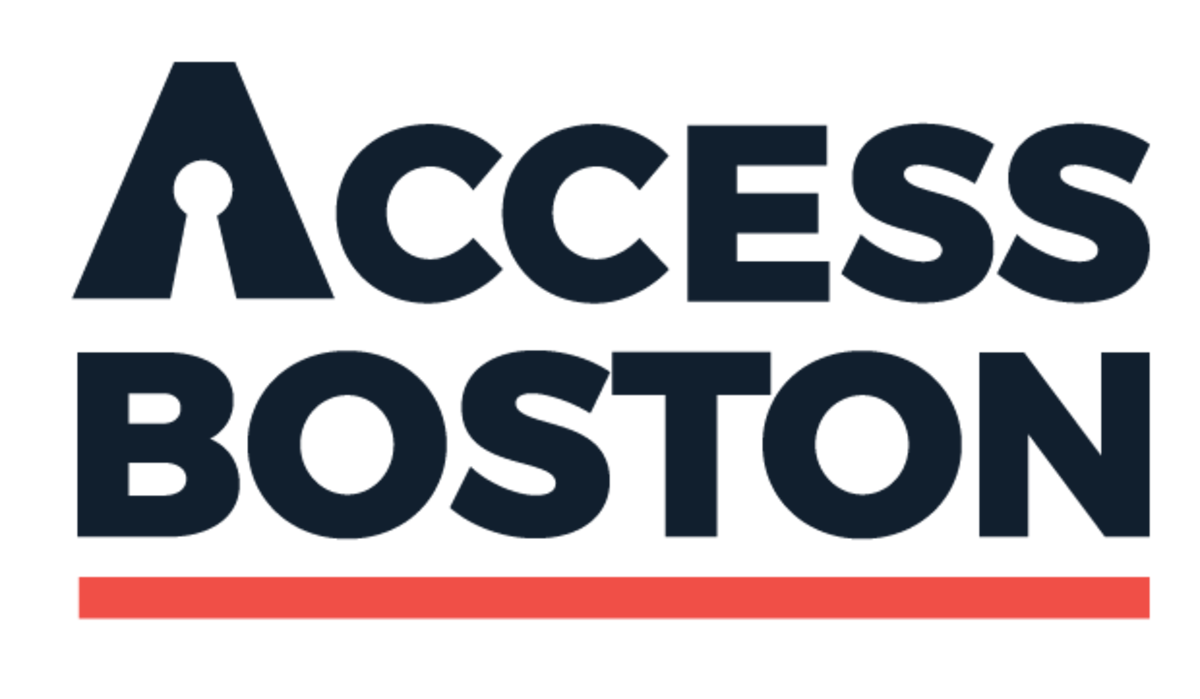Welcome to the City of Boston!
We have information below to help you set up your Access Boston account.
You will need to register for this account to access applications, your email account, and our networks. The details of your account are in the email message that you received from the City. You’ll find your temporary password in a separate email.
Please note: Your account is connected to your employment record. It will activate two days before your official start date.
Getting started
To register your account, go to the Access Boston Portal at https://access.boston.gov.
Use your ID and the temporary password that was sent to your personal email address to login. You will be prompted to change to a permanent password which is good for one year.
Help by topic area
Help by topic areaAfter changing your Access Boston password, you will register for multi-factor (also known as two-step) authentication. This provides an extra layer of security when you log into your account. You’ll need to register by choosing one of the following methods:
- receiving a SMS text message on a mobile device, or
- receiving a voice call on a mobile or landline phone
You will be sent a security code to enter to confirm the option that you pick. Access Boston MFA uses software called 'Ping ID'.
- PCs - Use your Employee ID and your Access Boston password
- Macs - Use your Employee ID and your Access Boston password
- Macs - Use your Employee ID and your Access Boston password
- PCs - Use ADMINDOM\Employee ID and your Access Boston password (for example: ADMINDOM\123456)
- Chromebooks - Use your full BPS email address and your Access Boston password
- PCs - Use your Employee ID and your Access Boston password
- Chromebooks - Use your full BPD email address and your Access Boston password
- Please check with your IT Staff to get further direction (*Access Boston unified login coming in the future!!)
- To use the “COB-Employee” network, you log in with your Employee ID and your Access Boston password. We don’t recommend using “Wicked Free Wi-Fi” for the City of Boston business. It’s not a secure network.
- To use the “BpsStaff” network, you log in with your Employee ID and your Access Boston password. If your school’s Wi-Fi network is named after your school building, you will receive the password for the Wi-Fi at your school.
- BFD has different options for using the Wi-Fi based on the location of your workplace. Please contact the BFD IT Division at 617-343-3483 or submit your request via email to BFDITDiv@boston.gov for further direction.
- BPD has different options for using Wi-Fi based on the location of your workplace. Please contact the Information Systems Group at 617-343-9600 or submit your request via email to ISG@pd.boston.gov for further direction.
- Please check in with your IT Staff to get further direction. (*Access Boston unified login coming in the future!!)
From the Access Boston Portal, you can use the “Change My Password” link in the Account Settings section to update your password at any time. The City of Boston requires everyone to change their password once a year. We’ll send you a notification before you need to change it.
Accounts Settings is also where you can update your chosen name. A chosen name could be a preferred nickname, middle name, a shortened version of a legal name, or a name that aligns with your gender identity or expression. You can change your chosen name (and email) so it will be displayed in internal City of Boston systems.
At the portal, you can use the “Manage My Devices” link to add a new phone or email address to use with multi-factor authentication. You can also set up the PingID app on your mobile device. If you have a City-issued device, the PingID app may already be loaded for you. There is always a HELP link in the lower right hand corner of any page associated with Access Boston if you need more information.
Go to Beacon! Beacon is the City of Boston’s employee HR portal. Just click the Beacon icon on your Access Boston Portal. There you can check out materials or submit a question.
Beacon features policies, information on health and wellness benefits, the MBTA Passport Program, etc.
What is my email address?@bostonpublicschools.org
BPS uses Google for email and other collaboration tools. Your new email address is included in the message you received about your account. The format is: . In some cases, there may be a number at the end if the email exists already (ex: jsmith45). After you register for your account on the Access Boston portal, you can log into your email at mail.google.com. Use your Access Boston password. You will need to set up 2-step verification with Google to protect your account. Please note there is a 7 day "grace period" but if you don't set it up you will lose access - so please don't click through and ignore the message.
@boston.gov or @pd.boston.gov
The City uses Google for email and other collaboration tools. Your new email address is included in the message you received about your account. The format is firstname.lastname@boston.gov or firstname.lastname@pd.boston.gov. After you register for your account on the Access Boston portal, you can log into your email at mail.google.com. Use your Access Boston password. You will need to set up 2-step verification with Google to protect your account. Please note there is a 7 day "grace period" but if you don't set it up you will lose access - so please don't click through and ignore the message.
What is Employee Self-Service (ESS)?Employee Self-Service allows Boston employees to:
- update your personal information (phone number, address, name)
- view your paycheck
- manage your direct deposit and federal tax withholding
- request time off, and
- view your absence balances.
You get to ESS via the icon on the Access Boston portal. Not all functions will be accessible, depending on your employee classification.
Why is MFA required?It is far too easy for a password to be lost or stolen. Multi-factor authentication (MFA) helps us keep your data — and all data at the City — safe. MFA strengthens your account with a second factor that relies on something only you have in your possession (usually a phone).
What is Employee Training?DoIT offers technology training classes via the Technology Training Hub. Find info on upcoming trainings, submit a group training request or use available online training resources for Google, Microsoft, etc.
The BPS Student Information System (SIS) is a product called Aspen. All employees, students, and families can easily access Aspen and manage information on student learning to help personalize instruction. Teachers use the SIS for daily attendance, class attendance, report card grades, academic progress (gradebook), student schedules, and basic information on their students. You can explore Aspen online at https://sis.mybps.org/aspen. Use the Help menu to access common instructions, manuals, and video tutorials.
How do I get a laptop?Eligible BPS employees (primarily classroom teachers) will be notified via their BPS email account about how to access training and receive their laptop. After your effective date, check learn.mybps.org for L4L v4 training information.
Please note that your laptop cannot be issued until your official start date. If you do not have access to the course within 3-5 business days of setting up your Access Boston account, please email NetworkAccess@bostonpublicschools.org
How do I access Teachpoint?1. Log in to your BPS email and click on the Google Apps Gridon the upper right
2. Scroll down and click on the TeachPoint Icon
BPS has more information at https://www.bostonpublicschools.org/Teachpoint
Need technical help? Please email eval@bostonpublicschools.org
BPS has fully transitioned all professional development activities from MyLearningPlan over to TeachPoint as of October 2019.
Have more questions?
Please email the BPS Technology Help Desk: networkaccess@bostonpublicschools.org
Boston City Hall:Call the Department of Innovation and Technology (DoIT) Service Desk at 617-635-7378. Email doitservicedesk@boston.gov
Planning:Call 617-918-5333. Email BPDAHelpDesk@boston.gov or visit https://helpdesk.bostonplans.org
Please email the BFD Information Technology Division: BFDITDiv@boston.gov or call 617-343-3483.
Boston Police Department (BPD):Please email the BPD Tech Support Group: desktopsupport@pd.boston.gov or call 617-343-9600.
Boston PUblic Health Commission (BPhc): Boston PUblic Library (BPl):